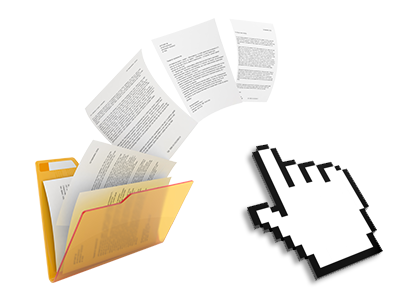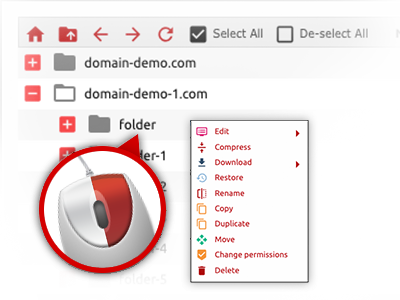The Config Guru File Manager
Online file administration performed professionally
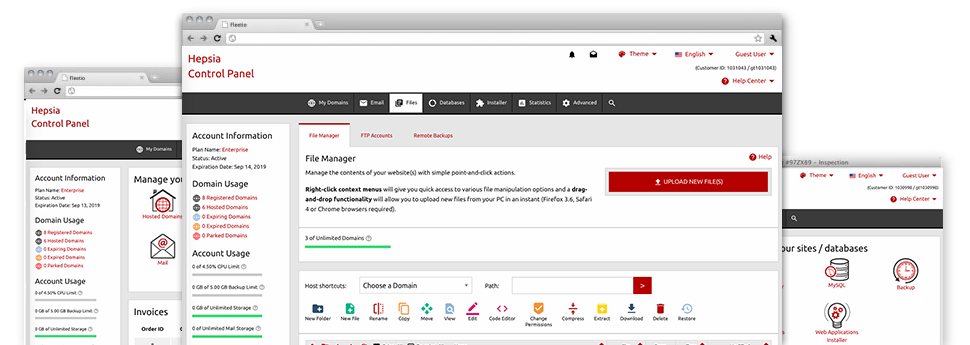
Using the Config Guru Site Control Panel, you’ll have access to our feature–rich File Manager. It will make it easier to quickly manage your sites without the need to turn to an FTP tool. You could add data files through a risk–free connection by simply pulling them into the browser. In addition, you could rapidly archive and unarchive files and folders, create password–protected areas, change data file permissions and so much more. Browse through the attributes found in our File Manager.
Drag ’n’ drop file upload options
Transmit data files to your web pages with ease
The File Manager in your Site Control Panel includes a swift, drag–and–drop function that will let you transfer files between your personal computer and your website hosting account with no need to work with an FTP client. You can drag data files from your personal computer and drop them in your Site Control Panel with a click of the mouse through a safe SSL connection.
The drag’n’drop functionality is included in the Site Control Panel, so that you don’t have to deploy any third party software package to employ it. It also works well on all leading Operating Systems, so all you should do to use it is log into your File Manager.
Right–click context menus
Look at each of the readily available file management possibilities with simply a click of the mouse
Thanks to the right–click menus we’ve added to the File Manager, you can edit all of your files incredibly easy. Simply click on a file or directory and through the panel which will show up, choose the activity you want. It is possible to rename, copy, move, download, edit, preview, archive, unarchive and delete virtually any selected file. If you click on a folder, additionally, you will see the option to make a different sub–folder or file within it.
If you choose multiple files or directories, you will be able to apply the same actions for all of them simultaneously.
Archive/Unarchive files
Work with big files efficiently
Due to the inbuilt archive/unarchive solution, the File Manager helps you to make use of big files without the need to use FTP. It’s easy to pack a directory into a small size by simply clicking on the Compress button or access the contents of an archived directory by using the Extract button. When compressing a directory as well as a number of files, it will be easy to select the archive extension (.ZIP, .RAR or .TAR.GZ) and also the title of the archive file.
Online file editors
Edit files directly from your Site Control Panel
Through the File Manager you can easily revise your files instantly on the net when using the internal software instruments. The text editor shows the files with a plain text file format, the code editor has syntax accentuating for one’s .PHP or .JS files, and the WYSIWYG editor helps to preview your modifications when they show up online. Also, all changes you make and keep are going to be demonstrated instantaneously online, in order for you to examine them with your browser and get back to create more edits, in case you are not satisfied with the result.
There’s no need to download any files whatsoever, to modify them with your PC and to re–upload them back into your web hosting account. Each of the editors are accessible using the buttons at the top of the file table or through the right–click context menus.